Device quick guide
AM50 Smart mouse
AI mouse novice operation guide: 2-step quick method
(Choose one of the modes to connect)
Step 1: Connect
USB receiver mode
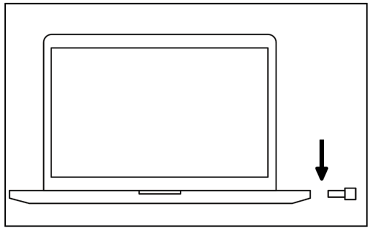
Note: For this detailed procedure, please refer to the USB receiver mode connection below
Bluetooth mode
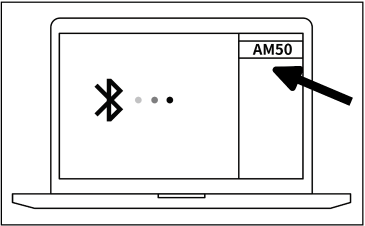
Note: For this detailed procedure, please refer to the USB receiver mode connection below
Wired mode
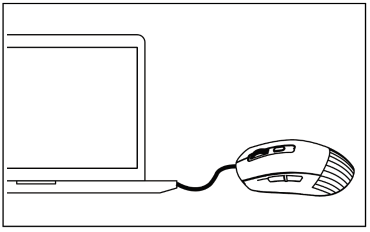
Note: For this detailed procedure, please refer to the USB receiver mode connection below
Step 2: Download/install
Enter the official websitehttps://madaotek.com/index.php/download-enDownload and install the client
USB receiver mode
1. First, turn on the mouse power switch. At this time, you can see the signal channel 1 indicator on the mouse blinking slowly;
Note :(If the indicator is not in signal channel 1, press reset to switch to signal channel 1)
Note :(If the indicator is not in signal channel 1, press reset to switch to signal channel 1)
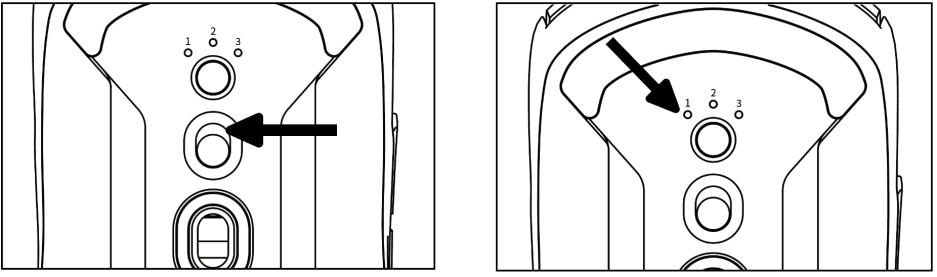
2. Then, take out the USB receiver, insert the USB receiver into the USB port of the computer, and the signal channel 1 indicator light will be on for a few seconds and then go out, indicating that the connection is successful.
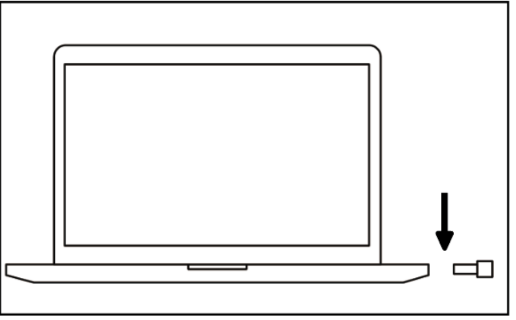
Note :1. When the mouse is delivered, signal channel 1 and the mouse USB receiver have been paired successfully, and the USB receiver mode is used by default
2. If you need to re-pair, in any channel, long press the reset button on the back of the mouse until the indicator starts to blink quickly, indicating that the device has entered the re-matching state. Then, plug the USB receiver into the USB port of the computer After a few seconds, the indicator light will be on and then off, indicating that the re-pairing is successful.
2. If you need to re-pair, in any channel, long press the reset button on the back of the mouse until the indicator starts to blink quickly, indicating that the device has entered the re-matching state. Then, plug the USB receiver into the USB port of the computer After a few seconds, the indicator light will be on and then off, indicating that the re-pairing is successful.
Bluetooth mode
1. First, turn on the mouse power switch and start the mouse
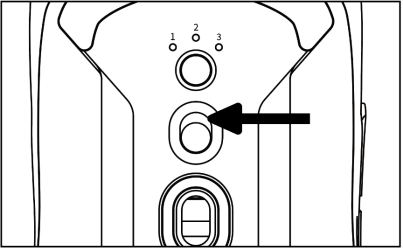
2. Press the reset button on the back of the mouse to switch to signal channel 1/2/3, and press and hold the reset button until the indicator of signal channel 1/2/3 blinks at short intervals, and then release the button.
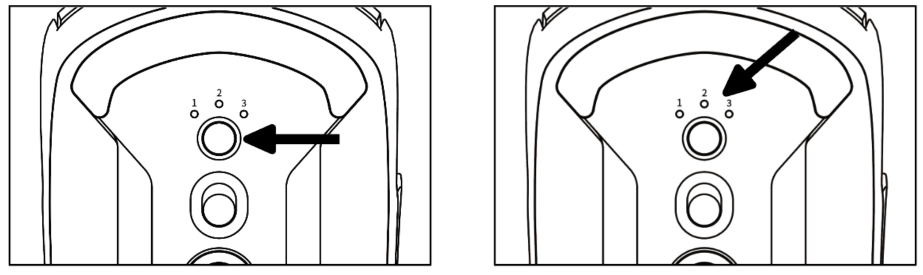
3. Finally, turn on the Bluetooth function of the device, find and connect the Bluetooth device “AM50”, the indicator of signal channel 1/2/3 will be on for a few seconds and then go off, indicating that the connection is successful.
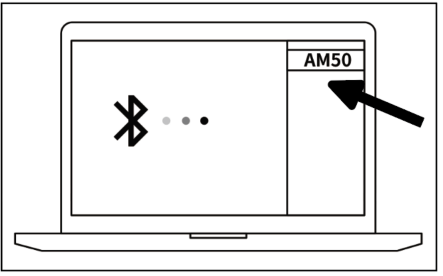
Note: Bluetooth mode (currently only support Windows10 1809 Build 17736 or macOs10.14.6 and above)
Wired mode
1. First, turn on the mouse power switch;
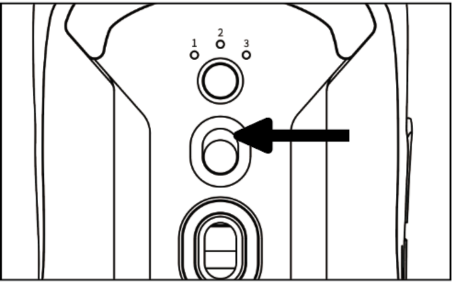
2. Connect both ends of the data cable to the computer and mouse respectively. After the signal light is on for 3 seconds, the connection is successful
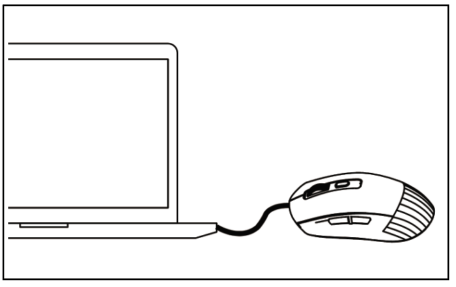
Note: Other signal channels cannot be switched in wired mode
Last updated on 26 November 2024


